Notes on Hosted Environments
Set-up instructions for Right Networks
|
Nancy Administrator Posts: 765
1/20/2016
|
NancyAdministrator Posts: 765
Recently, Right Networks has decided to host PrintBoss as the best solution for our clients. In the hosted environment, you print to the PrintBoss 50 driver and not to a UniPrint or TSPrint driver as described in the previous posts below. Eliminating the steps of printing to a PDF and then to the PrintBoss 50 driver will make printing checks more efficient.
Further information will be provided by your Right Networks contacts.
|
|
|
0
link
|
|
Nancy Administrator Posts: 765
12/15/2015
|
NancyAdministrator Posts: 765
PLEASE NOTE: As of Jan. 2016, PrintBoss is to be hosted on the Right Networks servers and will no longer require the use of a TSPrint client.
Settings that allow Print Boss to work with TSPrint:
1. Download version 2.0.5.0 of TSPrint
a. www.terminalworks.com
b. Scroll to bottom and select Download
c. Select CLIENT download, version 2.0.5.0
d. Run TSPrint_client.exe on the local computer.
2. Verify the TSPrint Settings
a. Click on the Start menu and locate the TerminalWorks folder under All Programs.
b. Open the TSPrint folder and select Options.
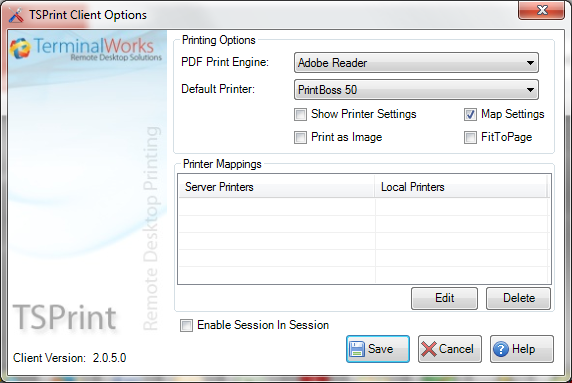
c. Enter the following Settings:
i. PDF Print Engine – Adobe Reader
ii. Default Printer – PrintBoss 50
d. Click Save.
3. Verify the Printer name in QB on RighNetworks is set to TSPrint Printer on TSPrintprt01:.
edited by Nancy on 12/15/2015
edited by Nancy on 1/20/2016
|
|
|
0
link
|
|
Nancy Administrator Posts: 765
3/28/2013
|
NancyAdministrator Posts: 765
Recently, Right Networks has begun hosting PrintBoss. In the hosted environment, you print to the PrintBoss 50 driver and not to UniPrint as described below. Further information will be provided by your Right Networks tech.
|
|
|
0
link
|
|
Nancy Administrator Posts: 765
8/7/2012
|
NancyAdministrator Posts: 765
PLEASE NOTE: As of Jan. 2016, PrintBoss is to be hosted on the Right Networks servers and will no longer require the use of a UniPrint client.
INSTALL UNIPRINT
Right Networks will install the UniPrint Client 5.0 and create a test .PDF file for you. The Settings should be as follows:
General Tab
Print Handling – ‘Let me choose a printer every time I print.’
Preview Handling:
Enable Document Preview – Check
Preview with another application – Check
Click on the Browse button and navigate to your Adobe Reader application on your C: drive. It is normally installed under Program Files (x86)\Adobe\Reader XX\Reader\AcroRd32.exe where the xx is the version number.
Startup – Do not check
Notifications Tab
The only item that should be checked is the 'Pop to the front' option under 'UniPrint Viewer Behavior.
Click OK to save these settings.
SET-UP WITHIN QUICKBOOKS
1.Select File/Printer Setup in QB, then select Check/Paychecks
2.Select UniPrint as the default printer and click the Options button
3.The first tab is Configuration
a.The Resizing Options should be set to None
4.Select the Advanced Tab. The following settings ensure the data sent to Adobe is text rather than an image
a.Postscript emulation should be selected
b.No font embedding should be selected under the Font Options
5.Click OK to save these changes
ADDITIONAL NOTES
•UniPrint 4.08 works best with older XP machines
•UniPrint 5.0 is the newest version of UniPrint as of the date of this Technical Note.
•Adobe 9.4.2 has been tested with Win7 and UniPrint 5.0 successfully.
•Adobe 10.1.3 has been tested with Win 7 and UniPrint 5.0 successfully.
•Set Adobe Reader to use ‘Actual Size’ before printing to PrintBoss.
•The PrintBoss Driver must to be set 600 dpi to successfully work with UnitPrint.
edited by Nancy on 8/7/2012
edited by Nancy on 1/20/2016
|
|
|
0
link
|